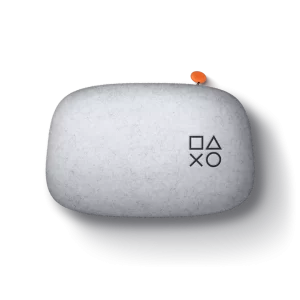Note to all readers before we start: If you haven’t purchased a Backbone yet, you’re in for a treat, there’s a lot to talk about. If you’re on “too new” of a device, you may be reading this thinking, “I have an iPhone 15, I can’t use a Backbone.” or “I have a Backbone for my previous phone model, but I can’t use it anymore since I upgraded to a USB-C device.” Both scenarios have you thinking “Why should I care about this article?” Well, this article has some good news for you just as much as someone who doesn’t own one yet. Let’s get into it!
Backbone Description:
Backbone One transforms your iPhone into the ultimate gaming console. Snap in your iPhone and play any iOS game or service that supports controllers, including Xbox Game Pass Ultimate, Apple Arcade, or even stream from your Xbox, PlayStation® or PC. The Backbone app organizes your content library and game streaming services into an integrated user experience. Uncover a new world of premium gaming in seconds.
Playstation Edition Description:
Inspired by the look and feel of the PS DualSense™ wireless controller, the Backbone One PlayStation® Edition transforms your iPhone into the ultimate gaming console. Snap in your phone and play any game or service that supports controllers, including Apple Arcade, GeForce NOW, or even stream from PlayStation® with PS Remote Play or PC. The Backbone app organizes your content library and game streaming services into an integrated user experience. Uncover a new world of premium gaming in seconds.
Features:
- Collapsible and compact design
- Low-latency connection
- Play any game that supports controllers
- Capture game clips and screenshots
- 3.5mm headphone jack
- Lightning port for pass-through charging
- 1-year warranty
- Lifetime firmware updates with the Backbone App
Unboxing:
Backbone Pros:
- Fit. Once you have the phone in the Backbone, it feels like they were made for each other. And that is coming from me, who had to use the little fit adapter to make it work. There’s no points where the phone and the controller are rubbing against one another for instance. You can’t always trust the pictures that are from the official website of products. Usually they show you the best looking one or a CG rendering of it. In this instance you have a mixture of pictures that are pretty, but trust me, they look exactly how the controller and phone look together in real life! I think the best element of this whole package is the fact that it works similar to 3rd party Switch Joycons. There’s no battery to speak of in the Backbone, so there’s no need to charge it or anything extra before use. It just uses the phone to power the whole kit and caboodle. And in that same vein, it doesn’t take much to make the Backbone operate, so I didn’t really notice any change in battery life.
Note: If you have an iPhone 13/14 and need the adapter, you can order one for free by clicking this link.
- Comfort. Fit doesn’t just come down to whether or not the product fits around the device. It also comes down to how well it fits in your hands. The Backbone One, regardless of color or phone attached to it, it feels simply superb. This comes down to a few main reasons. First of all, the hands themselves are rounded with a nice texture. This means they won’t dig into your palms but also they won’t slip out. And if you’re wondering if the aux cable or USB cord get in the way, the answer is no. But we’ll talk more on that later. Another major point of comfort is how well proportioned all of the buttons, triggers, and sticks are from one another. Best of all, the buttons have the perfect amount of travel as do the triggers. The thumbsticks are nothing short of magical too. Overall it doesn’t feel specifically like a PS controller, but it doesn’t tarnish the name of Playstation either.
- Buttons. Speaking of buttons and the like, we have to talk about the features in the settings for these functions. If you are not already in the Backbone app, you can press the orange Backbone logo’d button at any time on any screen. It will take you straight into the Backbone app and then you can press the 3 little lines in the upper lefthand corner. From here you can do a multitude of things. But the part that matters is the functionality of the device. So in this screen, press the gear icon and it will have a “Controller” option. From here you can calibrate the joysticks as well as test the controller buttons. Another personal favorite of mine is the ability to do button mapping, but it directs you into your phone’s settings app. Kudos to them for baking standard, yet necessary, functions into the app. This helps keep the controllers alive for longer and prevents you from needing to send it in for servicing.
- Game Selection. Now we can actually get into some fun stuff! I was concerned that Backbone didn’t have a deep “connection” with the iPhone and it’s games. It seemed to me that with a lot of previous controllers they only worked with games that supported controllers, and even then it wasn’t all controllers. Other controllers come out and only support games within their network of games. Both scenarios suck because the games are limited and the controllers are expensive. But Backbone is a different company. They built an app that lets you do so many things seamlessly, I truly thought it was going to be more painful. The app lets you sync accounts from Nvidia, PS, Xbox, Apple Arcade and Steam. If you go buy a random game from the App Store that isn’t part of Apple Arcade, it also works. I can’t speak to the Android version of the app, but I would wager you get just as much value out of the Google Play Store.
- Charging. There is a port on the bottom of the right handle for a charging cord to be plugged in while you play. It has a warm, pulsing glow as it charges. I’m guessing you can likely turn it off, but I never wanted to. What I love is that it isn’t annoying or distracting to the eyes while gaming. I know this seems like a small con, but it is valuable since it lets you know when it’s charging up with a visual indicator. I sort of wish that my phone would do the same thing in some way when it’s just on its own. Another grand thing about the LED is that is glows once for a moment once it makes contact with the phone. Finally, if you’re concerned about playing while it’s charging, don’t be. The USB cord does not get in the way and doesn’t seem to add any real weight or pull either. If you’re unsure about playing and charging, just get a longer USB cord.
- BIG SCREEN MODE. Something that I wasn’t aware of upon getting the product is the fact that you can play your iPhone games on larger screens than just the phone screen itself! This feature alone doubles the value of the Backbone. Because not only can you use it for a controller on your phone, but you can also use it elsewhere. Remember that USB cord we were just talking about? You can connect this controller without the phone to an iPad, PC, Android, Mac, or even Google Chrome. This enables you to use it as a full fledged third party controller. This means that even if you update your phone suddenly to one with a USB-C connector on the bottom and you can no longer use the Backbone with you phone, you will still have a use for it. So whether it’s a secondary controller besides using it only on your phone or it’s now a PC controller for good, you’re set! I connected it to my PC and played a few games with Steam for instance. It works the exact same as it does with your phone, but it feels much lighter in the hands than most controllers and there’s no vibration/rumble. But for an extra feature of this controller I think it’s great. The Backbone button even glows blue and the orange “home” button still works. On PC it brings up the gaming window.
- Jailbreaks? This was my first concern. I was wondering if I would even be able to properly review the Backbone because of my jailbroken device. But fear not, dear reader! Jailbroken devices will not have an issue with it. I’m not sure if it’s because I have a tweak installed on my iPhone that hides my jailbreak from apps or if Backbone hasn’t made it their life mission to try to stop jailbreakers from using it. All that I know is that it works on my particular device and it’s jailbroken to the nines!
- Audio. Now, all phones are setup different. But most iPhones nowadays have a front facing speaker which is typically the ear piece. Then there are two down firing speakers on the bottom. This is so that if you’re watching a video, you get the left audio from one side and the right audio from the other. When you’re playing games with the Backbone, you’ll always have the front speaker on the left and the bottom speakers on the right. You may be thinking that the bottom speakers are covered and thus the sound just gets stuck against the right side of the inside of the Backbone. But actually, what the engineers did, was took that into account. So there is a 1/4″ gap (or so, I’m just estimating) on both sides of the connector. And at the opposite sides of those gaps is a rounded corner. This rounded corner drives the audio back up and at you. What a great resolution and this means that you’re not required to connect up some headphones.
- Headphone Jack(ed up)! Speaking of connecting headphones–remember the days of listening to MP3’s that you loaded to your PSP or PSP Go? You just plugged in your headphones of choice and tossed the handheld in your backpack and walked to work or school? Well those days are back baby! Thanks to this, the days of not having a headphone jack are gone! No more worrying about charging your Bluetooth headphones or worrying if you lost an Airpod or crappy playback quality over the air. So whether you’re watching a show, playing a game on the bus, listening to music you’ve loaded on your phone, or streaming music from your favorite app, you can do it all through your wired headphones again!
- Game Selection Part 2–Emulators. We’ve already talked about just how many different platforms and games this controller can work with. We’ve also touched on the fact that this controller plays nice with jailbreaks. Well now let’s talk about the elephant in the room; emulators! My story begins with the fact that I hadn’t really gamed on my iPhone too much before. This also meant that I have never bothered with emulators for classic systems. So I decided to take to the internet and found a nice multi-platform emulator called Provenance. It covers dozens of consoles in one app, so I loaded one of each NES and SNES on it. After fiddling with the settings I found how to enable the controller and we were off to the races! I would still rather play these games on their original consoles, but if you’re someone looking at playing emus with a controller versus the touch screen, start with Provenance!
I did also download PPSSPP to try out a game that features thumbstick use. I was surprised to find that as soon as I connected the Backbone to the phone, PPSSPP recognized it. Not only does it work in game without having to set it up, but it also works in the main menu of PPSSPP. I found a small game that would have me using the thumbstick(s) a lot. I landed on Burnout Dominator since precise movements matter. It also takes advantage of the shoulder buttons as well. The whole game played
Backbone Cons:
- Removal. I previously spoke about the fit of the controller. That was me talking about inserting the controller and then using it while it’s in. There are instructions for insertion as well, if you have your doubts. Now, however, I have to talk about removing the phone from the Backbone. Because, let’s be honest, you’ll be doing it a lot. Removing the phone takes a lot of damn practice and is scary how much it puts stress on the Backbone’s connector if you do it even slightly wrong. Which you will at least once. Unfortunately, it will take a fair bit of practice. I would practice putting it into place and removing it several times while you have free time. Because if you suddenly have to stop playing on a dime and remove it, you shouldn’t be inexperienced. You’ll risk breaking the connector off inside your phone. This is especially true if you’re like me using a phone that requires the size adapter. Just reverse the insertion steps and work slowly and you’ll be fine.
Quick Discussion of the Case:
The case needs to have a section in here too, don’t you think? Let’s start with the description that Backbone gives on their site. “Protect your Backbone One – PlayStation® Edition, at home or on the go. This lightweight, portable carrying case stores your controller safely and efficiently. A firm outer shell and molded interior provides protection against bumps, rattles, and drops. The felt molded shell has a soft feel and slim profile which present a sleek and premium feel. A bonded, low-profile zipper guarantees easy access wherever you go without interrupting the Carrying Case’s clean appearance. Works with all Backbone One devices for iOS and Android and fits with the Backbone iPhone adapter installed.”
Now, obviously, that is specifying the case being a PlayStation case. If you’re not getting the PlayStation Edition, you can also buy the standard case. Or if you’re buying the standard Backbone One, you can buy the PlayStation Edition case. This is because no matter which style of Backbone you want, the cases are compatible with any of the models. And if you’re like me with a weird adapter in the Backbone to be compatible with my phone, it doesn’t affect the size of the Backbone. This means you never have to remove the adapter before putting the Backbone into the case.
I touched upon the build quality a little bit in my unboxing video. But I love the zipper and the fact that it folds over the top of itself so that fluids don’t potentially get in. I’m not a fan of the string on the zipper, but maybe it has longevity to it. Only time will tell on that, I suppose. However, I am truly gaga over the rubbery, orange grip on the zipper string for grabbing. It’s the cutest and the best and it has their logo on it; I’m absolutely smitten. Speaking of build quality, I have to give props to the team for creating something that is rigid to an extent. The case has a soft, pliable feel to it, but its shell still has a bit of rigidity to it. I truly can’t explain it, you’ll have to feel it for yourself. It’s definitely not going to protect it from everything in the world, but if you carry it with you or throw it into your backpack, you’re gonna be fine.
Final Thoughts:
I have maintained from the start of smart phones that gaming should be relegated to experiences that have tactile controls. Using a gyroscope or touch screen felt like a novelty and not like “real” gaming to me. Then controller support came out and Apple didn’t really adopt it. Then random (ugly and/or uncomfortable) controllers came out as mobile games improved. I still wasn’t sold. But then I laid eyes on the Backbone and started to reconsider my opinion. And now…I loved this from the moment that I unboxed it. And guess what, I love it even more every day.
I will make one final point though. If Backbone makes an updated version one day that has a D-Pad with separated buttons like a real PS controller, then I’ll 100% upgrade to it. The same goes if I ever upgrade to a newer phone with USB-C, then I’ll get an updated model of Backbone. Otherwise, this boy and it’s storage case are with me for life!
Purchase Links:
PS Edition iPhone 6 to iPhone 14 models
PS Edition iPhone 15 (and newer) USB-C models
PS Edition Android USB-C models
Black Backbone One iPhone 6 to iPhone 14 models
Black Backbone One iPhone 15 (and newer) USB-C models
Black Backbone One Android USB-C models