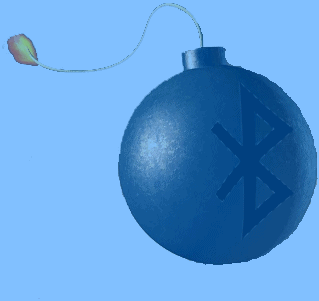It’s been a long time coming, but I finally had a chance to sit down and mod the “unhackable” Wii Mini. Nintendo stripped out the methods that people previously used to mod the Wii from the Wii Mini. This means the SD Card is out, the wifi connection is gone, the Gamecube controller ports are gone, it can’t run Gamecube games, and there are three fewer USB ports. So how are we going to hack the Wii Mini? Via Bluetooth of course! Enter, Bluebomb.
What is Bluebomb?
‘Bluebomb is an exploit that takes advantage of a flaw in the Wii and Wii mini’s Bluetooth libraries. Although it is the only exploit that works for the Wii mini, BlueBomb can run on the original Wii as well. This exploit also enables recovery from certain bricks, such as a banner brick.’
What you will need:
- A Linux installation. (If you’re not running Linux you have other options. You can run Linux quick and dirty on a Raspberry Pi, you can install Linux in a virtual PC on your current rig, you can flash a live distro of Linux onto a USB and boot your PC temporarily that way)
- Bluetooth adapter. (If your setup already has one built-in, you’re good to go. If not, eBay has basic USB ones for cheap.)
- A USB drive. (Format it as Fat32 for this. If you use it for your live Linux distro, then you cannot use it on the Wii Mini.)
Instructions Part 1-The “hard” part:
- Download the starter pack from here.
- Unzip the file onto your computer.
- Place the boot.elf onto the Fat32 formatted USB drive.
- Plug the USB into the single USB port on the back.
- Go into the Settings app on the Wii Mini menu.
- In the upper righthand corner of the screen you’ll see your version number. Make a note of it, for example Ver. 4.3U
- You can now turn off the Wii Mini.
- Go to Linux, make certain you’re connected to your wifi and that your Bluetooth is turned on.
- Open the Linux terminal (for those using a live distro or are unfamiliar, simply press Control, Shift, and T at the same time).
- First, type this line
wget https://raw.githubusercontent.com/RiiConnect24/Wii-Guide/master/assets/files/bluebomb-helper.sh - Now you’ll type this line
chmod +x bluebomb-helper.sh - The last step of the terminal is to type this line
./bluebomb-helper.sh - Press enter, let it do it’s business.
- It should ask you some questions. Answer them accurately. When it comes to the question about your region, type in the letter that was in your version number on the Settings app of the Wii Mini.
- Now you should finally have a line on the terminal saying “waiting to accept”, DON’T TOUCH ANYTHING.
- Next, get up and make sure your Wii Mini is plugged in within three feet of your PC running Linux.
- Turn on your Wii Mini using the console’s power button, not a Wii Remote.
- Connect zero Wii Remotes.
- Once it’s on the Wii menu, press the sync button numerous times. It will be searching for a Bluetooth signal, ideally the one coming from your PC.
- While you’re pressing the sync button, watch the terminal. It will say “got connection handle” once it has established a link with the Wii Mini. It may take a lot of presses, be patient and diligent, it will be worth it.
- Once the connection is made, you should see the Wii Mini’s screen boot to the Hackmii installer.
- Congrats! You’ve done what very few people have done (or care) to do!
- Turn off your PC running Linux as you’ll no longer need it again.
Instructions Part 2-The rest of it:
-
- Now that the Hackmii installer screen is up, it will mention a warning telling you to press 1 to continue. Sync up a remote and press 1 to continue.
- Next, choose “Install the Homebrew Channel”.
- Let it do its thing. It will install to the USB drive and say “SUCCESS” in green once it’s done.
- It will give you an option to “Continue” now, do so.
- You can now choose “Exit” to leave the app back to the Homebrew Channel.
- Unplug the USB drive and plug it into your PC. You no longer need Linux, so use whatever PC setup you normally use.
- Download this file.
- Unzip the file and put the “d2x-cios-installer” folder into the “apps” folder on your USB you just plugged in. (If there’s no apps folder on there, simply make one, no biggie).
- Once that’s done transferring, plug the USB back into your Wii Mini.
- If you left the Homebrew Channel running, plugging the USB back in will make the apps pop up on your screen. If you didn’t, navigate back to the Homebrew Channel on your Wii menu.
- Navigate to the d2x cios installer icon that’s on your Homebrew Channel screen. Press A on it and choose to start it up.
- Now, you’ll have three sections to specify. You’ll see Select CIOS, Select CIOS base, and Select CIOS slot.
- For Select CIOS, choose use the d-pad to change it to “d2xl-v1-beta2”.
- For Select CIOS base, choose “57”.
- For Select CIOS slot, choose “249”.
- You will see one of two version numbers default on the screen, either 31775 or 31776. Write down whichever one you see, don’t change it.
- Once all of those are set and you’ve written the version number down, press A to start the install.
- If it fails, try the other version number that you didn’t write down.
- It will eventually work once the version numbers match. And that’s it!
- Now you can use an external harddrive instead of the USB. Put the “apps” folder on it and you’ll be able to run USB Loader GX with games from it!
(There are plenty of tutorials online about how to use USB Loader GX, but not how to get the Wii Mini modded in the first place. If you guys want a USB Loader GX tutorial, blow up our @Hackinformer twitter and let us know!).