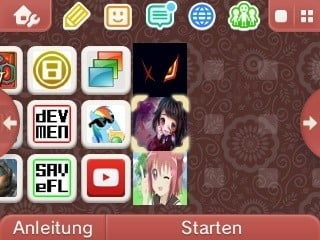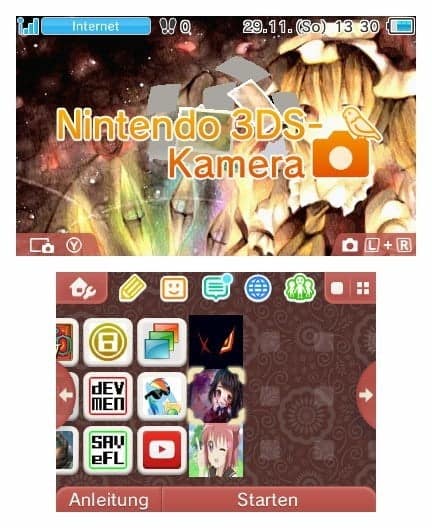Some of you may know that Nintendo recently released a Free to Play Application called Nintendo Badge Arcade. The application lets you win badges that you can then add to your Homescreen and create your own unique Theme. The bad thing about the application is that is features micro transcation so you have to spend money to get some badges. So if you don’t have the application because you’re staying on a lower firmware or because you don’t want it MrCheeze released a nice Homebrew which lets you create your own custom Badges which can be added to the Home Menu and can be used a shortcuts to as an example the Settings app or the Photo app.
This is what the Homebrew can do atm:
Super simple custom badge homebrew for the 3DS. Just add the badges you want as 64×64 PNGs in the badges folder, and run the homebrew to transfer them to your home menu.
Note that GYTB does not work in tandem with Nintendo’s Badge Arcade: each will overwrite the badges of the other.
Running Badge Arcade to set up the extdata is also not required, so players stuck without eShop access should still be able to use this normally. However, a firmware of 9.? or above is still necessary.
The custom badge’s name is set to whatever the filename of the badge originally was. Everything after the first period will be ignored, so you can have multiple badges with the same name if you like. To make a badge function as a shortcut to a system application, put the TIDLow of one in the filename, between the first and second periods.
To use the Homebrew you need to have HBLauncher set up on your 3DS through any of the exploits.
You can download the Homebrew here. (You need to scroll down and there is a link to a prebuilt version)
1.Download the Homebrew and extract it. The Homebrew has a few premade badges in the badges folder that you can remove and then copy your own badges inside. Remember the Badges need to be 64×64 png files! If you want to use the badge as a shortcut to an application you will need to put the applications Title ID after the name (Title IDs can be found here). Example of my Custom Badges:
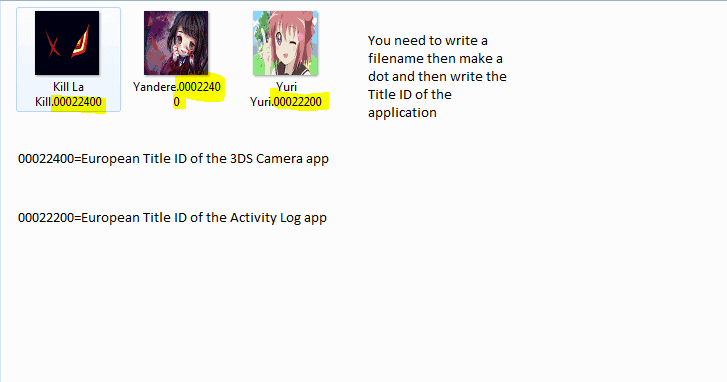
2. Copy the Homebrew in the 3ds folder on the root of your 3DS SDCard.
3. Start HBLauncher and start the Homebrew. It should now try to make the badges on the Home Menu.

4. Now in the Home Menu open the Options Button on the upper left and go to “Add Badges”. Now add your Badges and have fun 😀
Thanks to MrCheeze for this nice Homebrew 😀
Source: playstationhax, MrCheeze Github