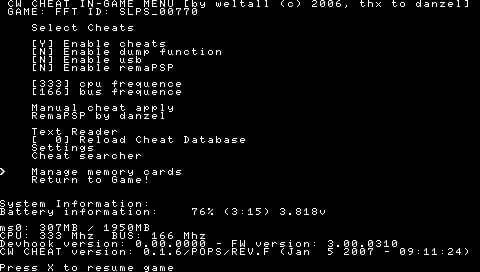I’m back with another short tutorial for you guys to just refresh your memory if it’s been a while or if you don’t know how this will get you in the door and putting custom themes and CWCheat on your Vita’s TNV in no time.
First, I can’t tell you what plugins work with the Vita and which ones don’t. I have personally run the CWCheat and CustomXMB plugins so I can confirm they work although there is a different CWCheat you need for the Vita than the PSP one.
Let’s get to it. First, you have to have the plugin obviously and you need to know if it’s a “game” plugin, “pops” plugin or “vsh” plugin and you need to write a text file to enable it just as you would with your PSP. Once you have that you need to take your plugin and your enabling text file and create a folder called “PSP” then inside there create another folder called “seplugins”. Now, inside the seplugins folder you’ll put your txt files and your plugin folder. For example, if you’re putting CWCheat on your Vita you’ll have this file structure, “PSP>seplugins>cwcheat>cwcheat.prx” and there will be a few other files inside the cwcheat folder. Also, you’ll have your text files inside seplugins.
You can put as many plugins up as you want at once assuming they don’t interact with one another. If you’re doing the customXMB plugin you’ll also want to create a THEMES folder inside the PSP folder and put your themes there. Once you’re done and ready to go you need to zip the PSP folder. Now, instead of calling it INSTALL.ZIP like we do with the homebrews, emulators and PS1 games we are going to call it P_CWC.ZIP or basically anything beginning with “P_” to denote it as a plugin. Just don’t make it too long as I’m sure the length still applies. Once that’s done you need to copy it over to your vita in the exploit save file.
After you have it on your Vita launch TNV and go into the recovery menu. You can do this by either holding down the right trigger upon launching the exploit or hold select for a few seconds in the XMB. Once in there you want to go to “plugins manager” and install plugins. Your plugin zip file should be there and just select it and install it. Exit the menu and you’re set! If you have any questions feel free to ask and I’ll try to help as best I can. Thanks for reading!!!