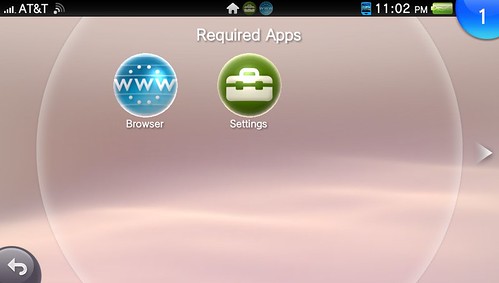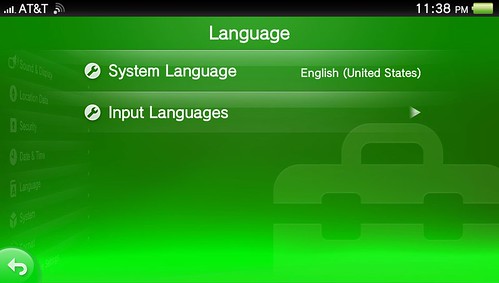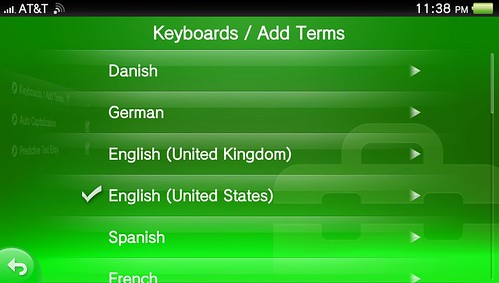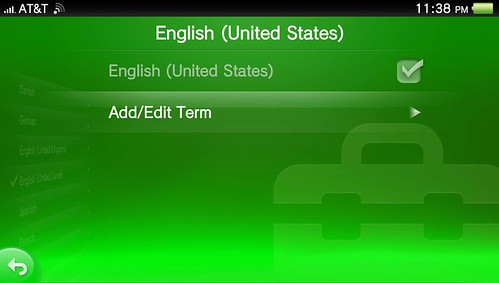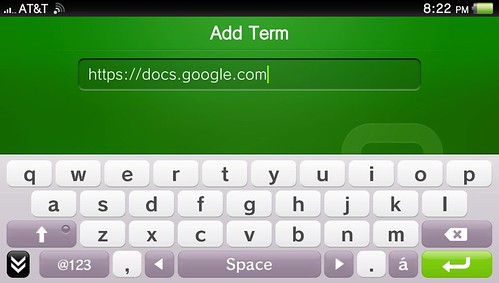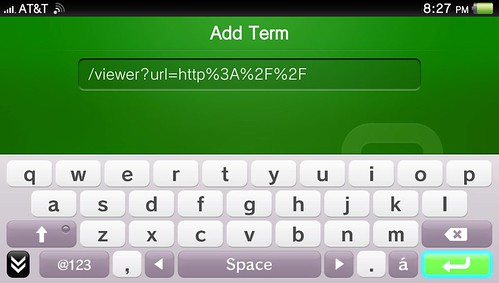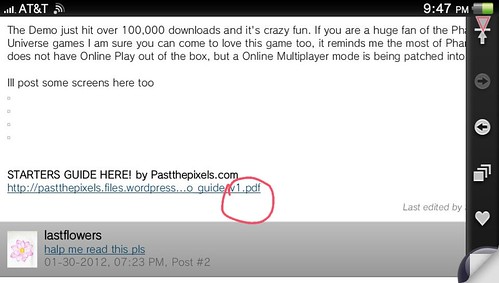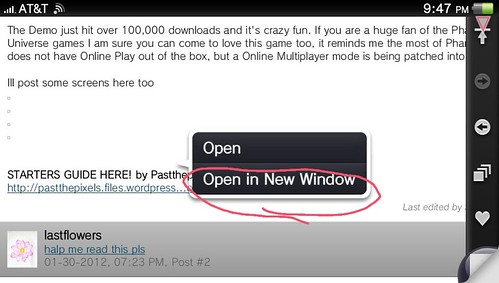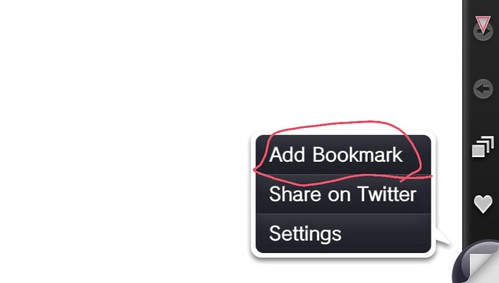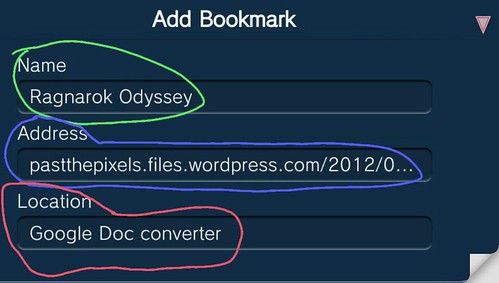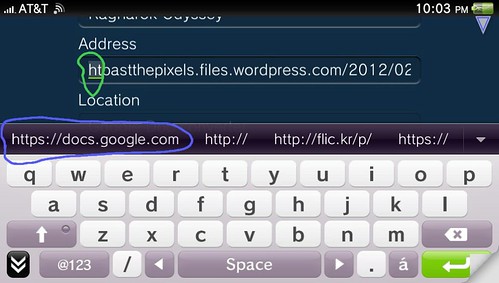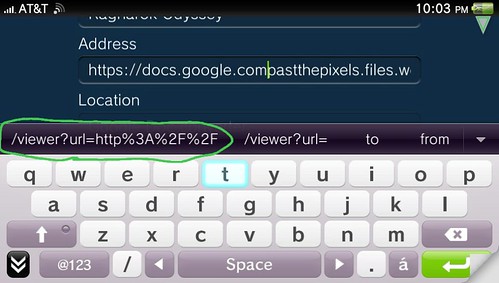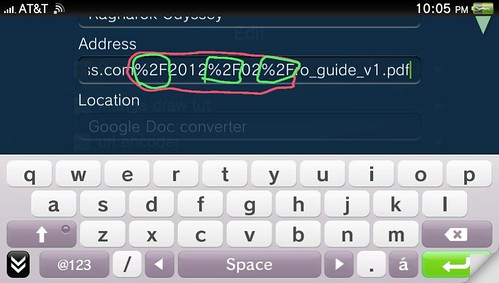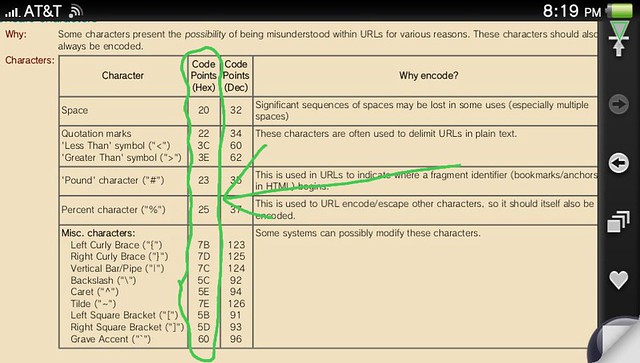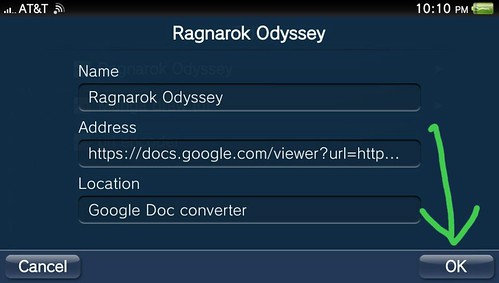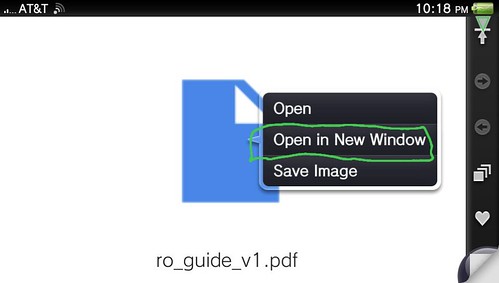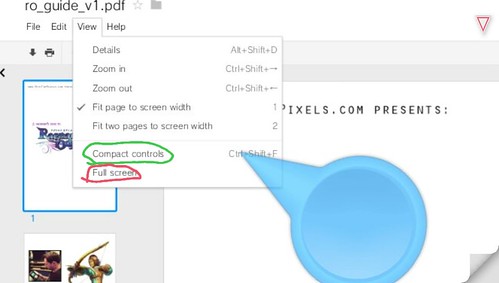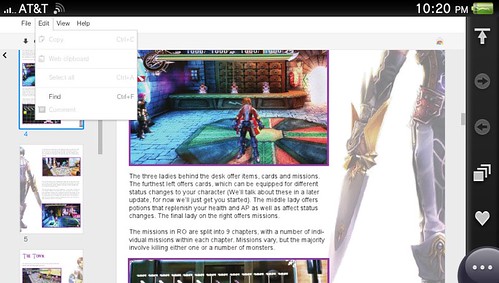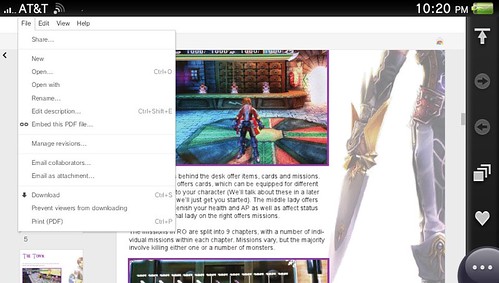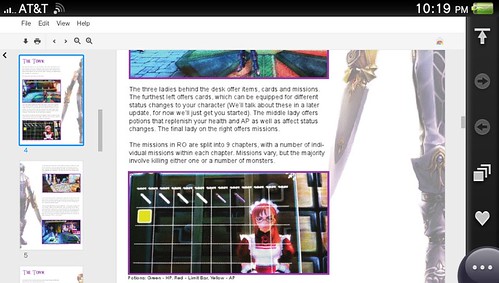Now, I am here to show you how just a single Playstation VITA can play documents. Let’s begin,
Additional (reccomendations):
1. Head to -> Settings -> Language:
(The add/edit term index has a character limit)
- First, add this term:
- Than add:
Before the following, close any apps/games you think would cause the web browser to autorefresh and freak out (to my knowledge, this includes any type of PSP, VITA, PSM game as well as FB, Paint Park, Content Manager, Wake-up Club, Welcome Park, Music Unlimited, and a few more).
2. Head to-> Browser
Reccomended:
Open any blank tab in the brower ->
head up to the URL text field + find and add both added “index terms” ->
Press enter. Close tab. You have just created a predictive term instance.
You must locate and secure a document’s [http://] and [.documentfiletype] URL. Than, tap+hold to click out in a new window.
An error message prompt, “Cannot download . . . ” -> Click okay -> stay on this tab
- The “Name” field can be changed to your liking (this does not affect anything importantl, it’s just to organize).
- Always delete the “http://” portion in the “Adress” first. This neutered URL is hereby reffered to as the target URL!
- The “Location” of this bookmark is wherever you want it to be (again, it’s just to keep things organized)
- Certain characters (in the target URL) must be encoded.
- [ %2F <-> / ] . . . is the most common URL encoding translation.
If you’ve not wisened up already, this is the type of URL encoding the Google Docs reader/converter page does (to your target URL) in the back end. You’re manually activing these javascript, URL Encoding automations, and placing the final product into a bookmark just by augmenting a few URL snippets (using the tools given by the VITA). Hold on!
Before anything is ready to be Google Doc’d – here are even more characters to watch out for (incase your target url has any iffy characters),
- Click “OK” -> You’re done! (just locate it by clicking in the browsers heart icon afterwords) . . .
3. Google Drive + Google Drive interface <-> Playstation VITA Browser (Extra)
You will get odd pop-ups every now and again. Hold either L/R to bring out your “pointer” and click “dismiss” to close these pop-ups.
- (If your browser is already logged into Google drive) Tap “add to drive” button
- View the document in your account
Keeping stuff like documents in the cloud is a great thing. Namely, if you loose or replace your VITA memory card, all it would take to recover lost documents is logging into to Google. You have all that stuff in virtual drive, not just in your VITA card.
- Locate the saved document in your Google Drive account
- View -> “Compact controls” (suggested for those that want to use Edit -> “Find” functionality)
- View -> “Full Screen” (only a full tab refresh can bring back the google docs tool bar!)
[Compact Control View]
That’s it for doc viewing. There are editing features in Google Drive’s Documents. I would only recommend them for playing around with (try not to edit and ruin an important document by using this feature on your VITA browser.)
Oh yes, a .ppt animation can be played (minus audio)! Just open the .ppt file in Google slides and find the “present” button.
=End=