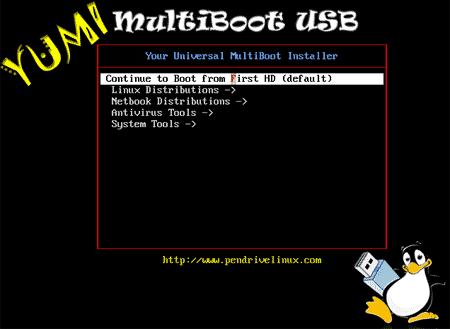This is a great tool if you just want to mess with Linux without messing with your OS hard drive partition. I like to have Linux on the go with a USB thumb drive. So what is YUMI (Your Universal Multiboot Installer), is the successor to MultibootISOs? It can be used to create a Multiboot USB Flash Drive containing multiple operating systems, antivirus utilities, disc cloning, diagnostic tools, and more. Contrary to MultiBootISO which used grub to boot ISO files directly from USB, YUMI uses syslinux to boot extracted distributions stored on the USB device and reverts to using grub to
Contrary to MultiBootISO which used grub to boot ISO files directly from USB, YUMI uses syslinux to boot extracted distributions stored on the USB device and reverts to using grub to Boot Multiple ISO files from USB, if necessary. Aside from a few distributions, all files are stored within the Multiboot folder, making for a nicely organized Multiboot Drive that can still be used for other storage purposes
What I like about it the most though is the program actually lists the different distros of Linux. Just pick one and the program will download them for you. So you can play with Linux and all the different distros that are out there. If you are putting it on your USB you’re going to have to format a USB stick to be a bootable drive. Here is how.
How to Create a MultiBoot USB Flash Drive.
- Run* YUMI-0.0.9.7.exe following the onscreen instructions
- Run the tool again to Add More ISOs/Distributions to your Drive
- Restart your PC setting it to boot from the USB device
- Select a distribution to Boot from the Menu and enjoy!
That’s all there is to it. You should now be booting your favorite distributions from your custom Multi-Boot USB device!
How It Works: YUMI (Your Universal Multiboot Installer) enables each user to create their own custom Multiboot UFD containing only the distributions they want, in the order by which they are installed. A new distribution can be added to the UFD each time the tool is run.
If you run YUMI from the same location you store ISO files, they should be auto-detected (*See Known Issues Below), eliminating the need to browse for each ISO.
Other Notes: If MultibootISOs were previously used, you must reformat the drive and start over. YUMI uses Syslinux directly, and chain loads to grub only if necessary, so it is not compatible with the older Multiboot ISO tool. Although I do plan to add back most of the capabilities of MultibootISOs as time permits.
The distro uninstaller works great, but unlisted ISO’s that have been added must currently be manually removed! Also, note that not all Unlisted ISO’s can be booted (thus adding unlisted ISO’s is an unsupported option).
Once you have done that you now pick the different distros of Linux and find the best distro for you and your PC. I personally like to use it for Linux on the go it’s just a really easy way to bring your desktop around with you.
Download: Yumi for Windows
Source: http://www.pendrivelinux.com/