
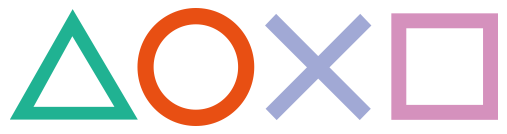 How to install Custom Themes like original ones
How to install Custom Themes like original ones
Working for Firmwares: 3.00 - Newest |
PlayStationTV compatible: Yes |
Difficulty: Moderate |
Time: approx. 15 min |
|
| Requirements: |
|---|
|
Step 1: Installing the custom theme files to the memory card
Since it would be a pain to write every single theme file somewhere to the memory card via the e-mail trick or each time via making a backup for example, its way much easier to just use the PSPEMU part for that in combination with a normal PSP savegame as theme folder.
ux0:pspemu/PSP/SAVEDATA/CUSTOMTHEMES/themes/
At this point you should already have a custom theme downloaded and extracted. We will use the Black XMB Theme as a sample here.
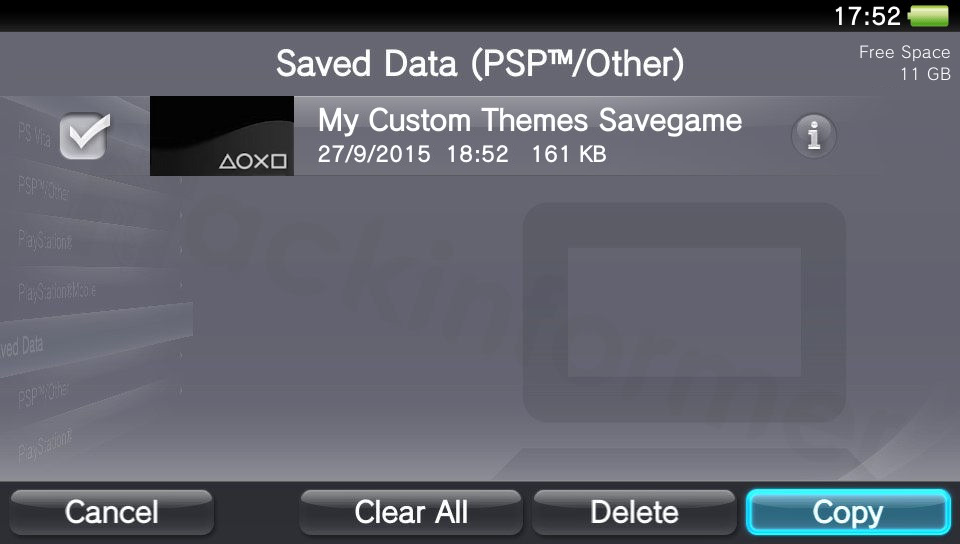
Download: CustomThemesSavegame.zip
1) Download the "MY Custom Themes Savegame" from above and place it in your CMA directory
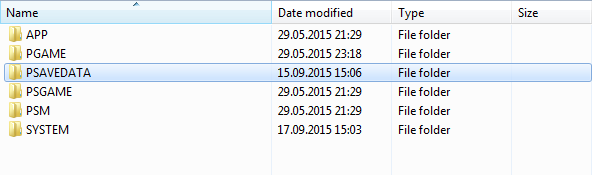
2) Now copy the the whole PCSF00688-CUSTOM0000000XMB folder into the already existing themes-folder in said savegame
ms0:/PSP/SAVEDATA/CUSTOMTHEMES/themes/PCSF00688-CUSTOM0000000XMB/icon_settings.png
equals
ux0:pspemu/PSP/SAVEDATA/CUSTOMTHEMES/themes/PCSF00688-CUSTOM0000000XMB/icon_settings.png
3) Transfer the savegame via QCMA to your Vita.
Step 2: Dumping your app.db file
Depending on your firmware there are different ways to do this:
Fail-Mail trick - for firmware(s) 3.00 - 3.52
HENkaku - for firmware 3.60
Backup Editing - for firmware(s) 3.00 - Newest
Step 3: Modifying the app.db file
8) Back on the PC we can now start the SqliteBrowser, open our app.db file..
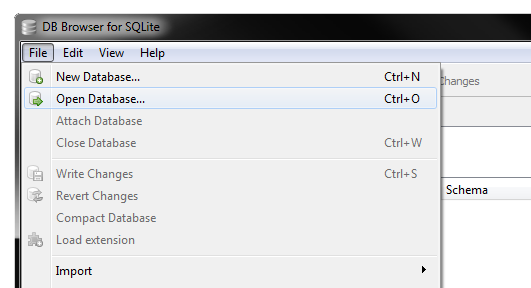
..go to Browse Data and select tbl_theme from the dropdown menu.
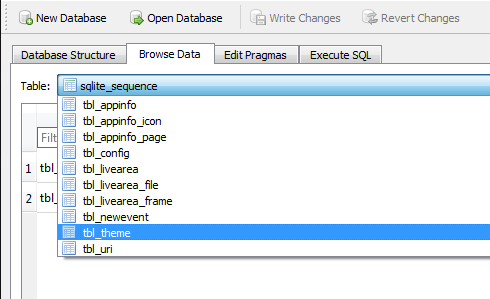
9) Depending on your already installed themes you will already have some entries here. Now just hit the New Record button in the top right hand corner to create a new entry for our custom one.
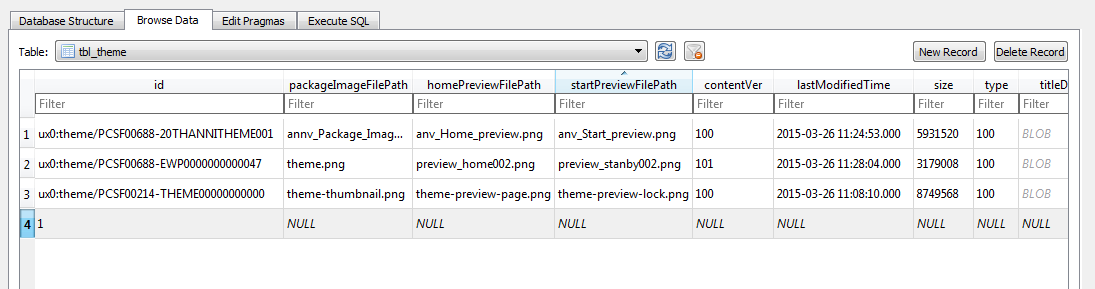
10) Fill out the fields like this:
| Field | input |
|---|---|
| id | ux0:pspemu/........./PCSF00688-CUSTOM0000000XMB |
| packageImageFilePath | preview_thumbnail.png |
| homePreviewFilePath | preview_page.png |
| startPreviewFilePath | preview_lockscreen.png |
| contentVer | 100 |
| size | 0 |
| type | 100 |
11) When you're done hit Write Changes and close the programm.
Step 3: (Re)Installing the modified app.db file
Fail-Mail trick - for firmware(s) 3.00 - 3.52
HENkaku - for firmware 3.60
Backup Editing - for firmware(s) 3.00 - Newest
Alternatively: Video Tutorial by HackinformerTV via youtube
FAQ & Troubleshooting
|
|
|
|
|
|
|
|
|
|
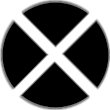


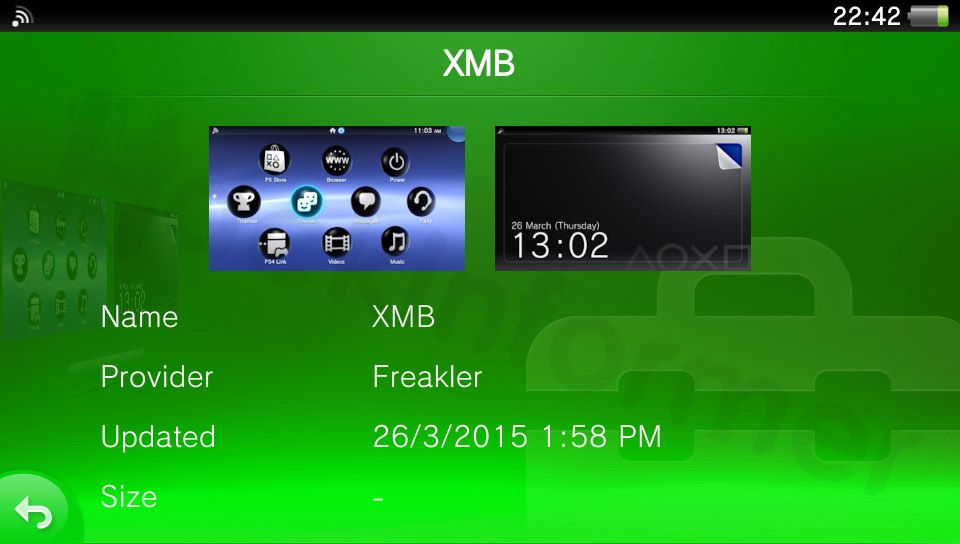

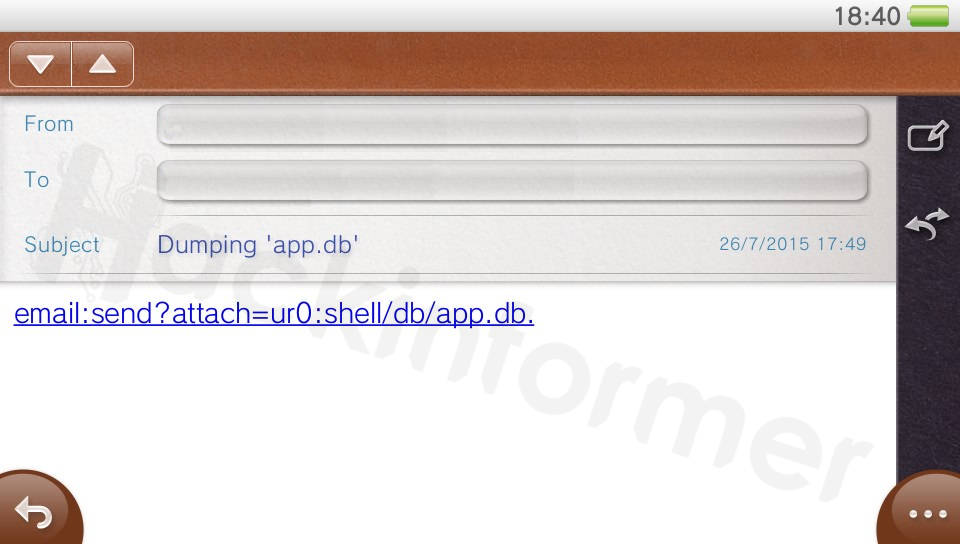
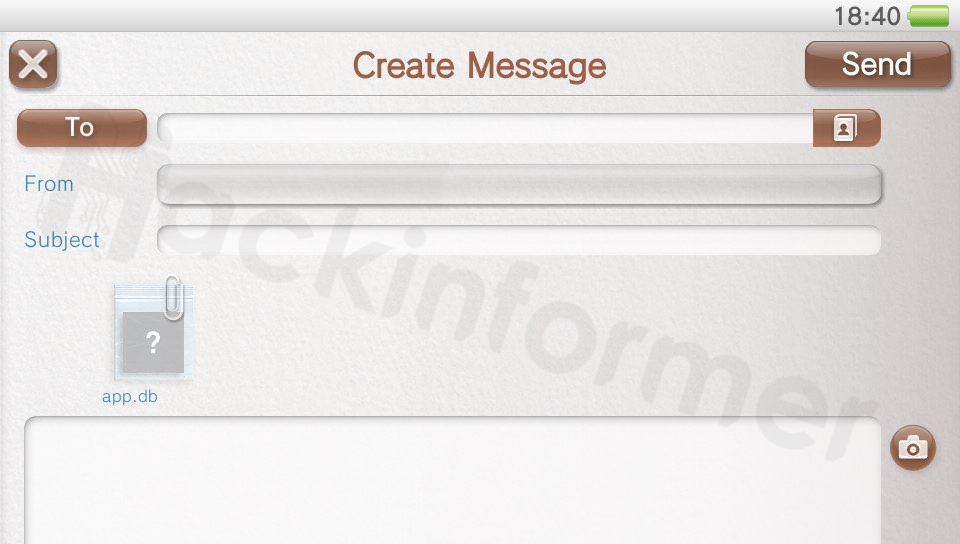
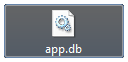

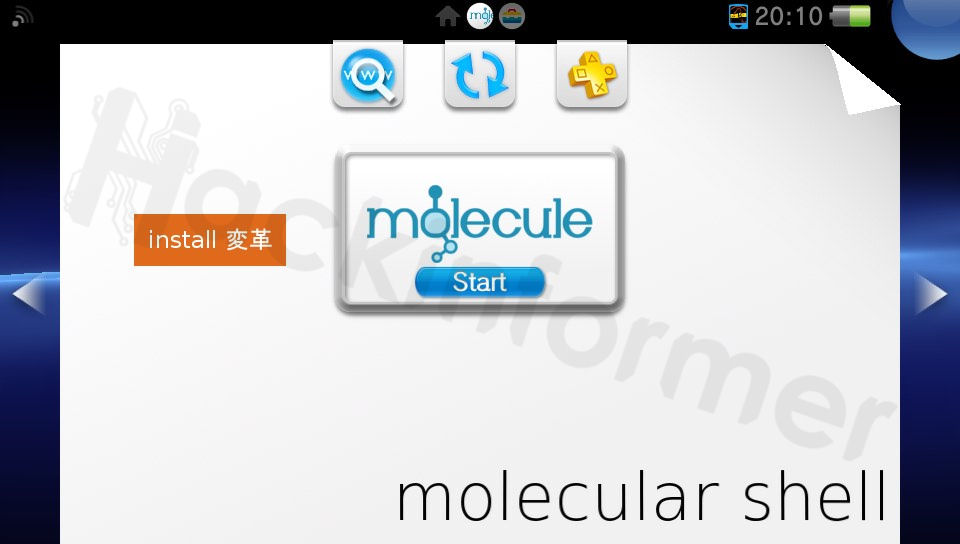
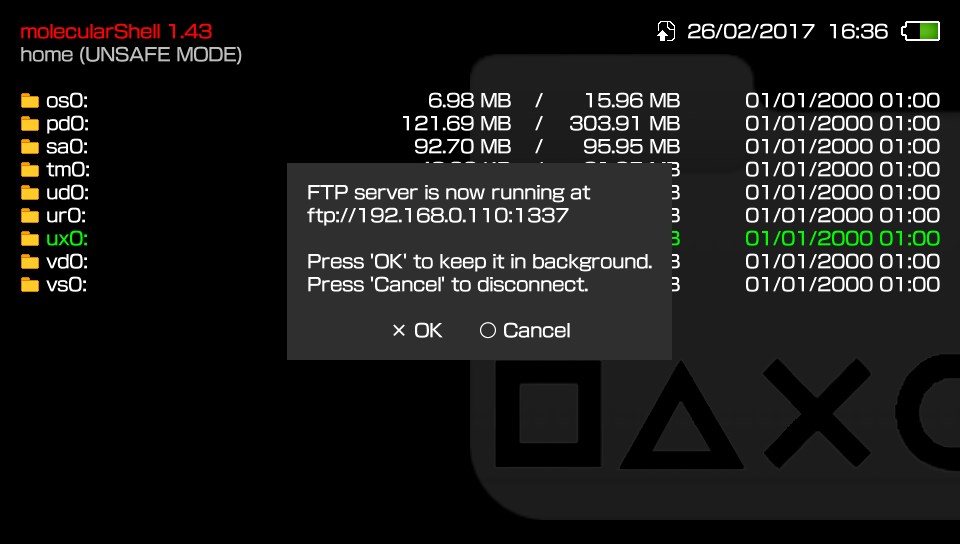
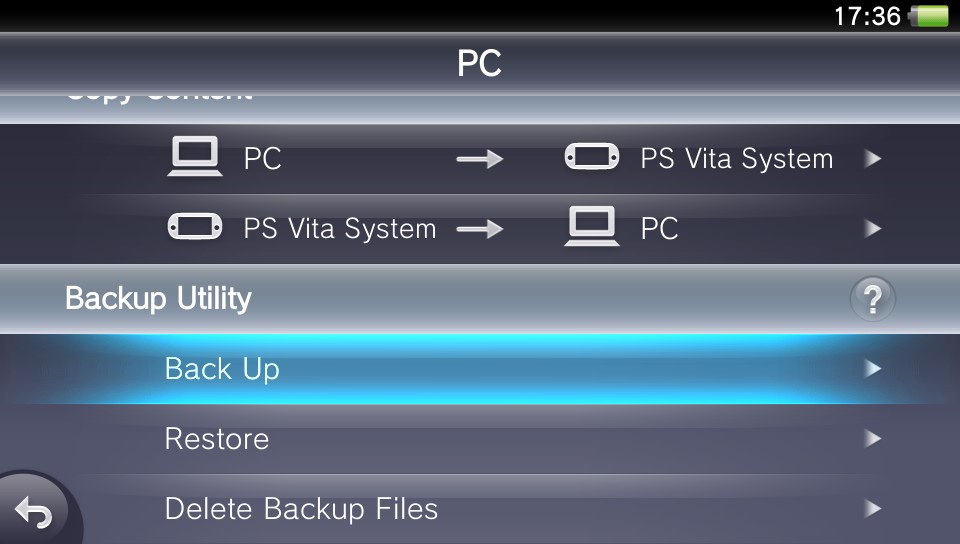
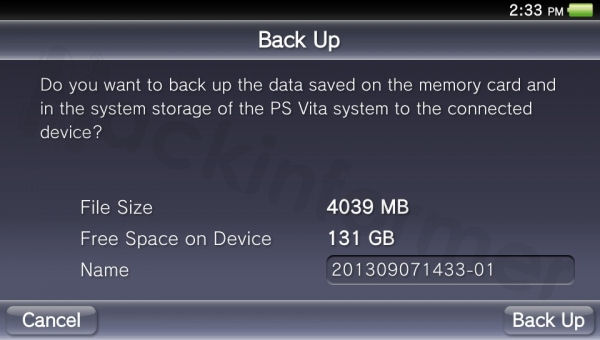
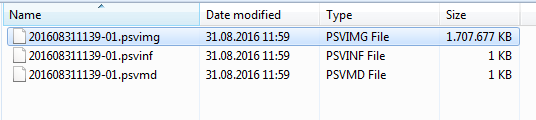
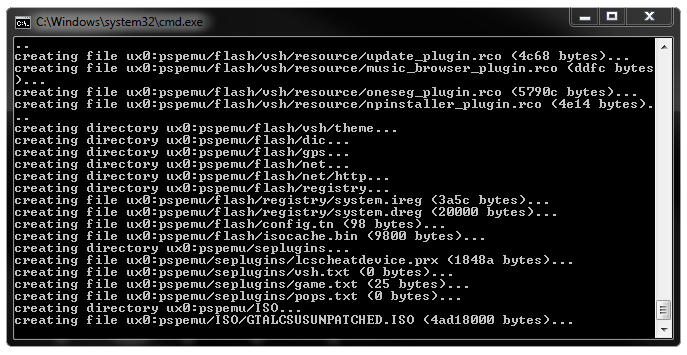
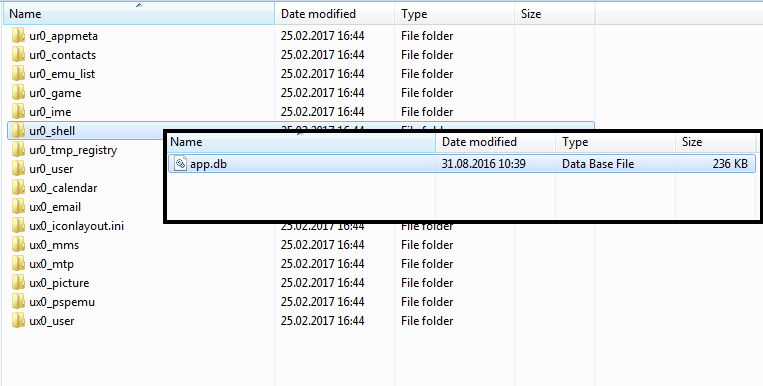
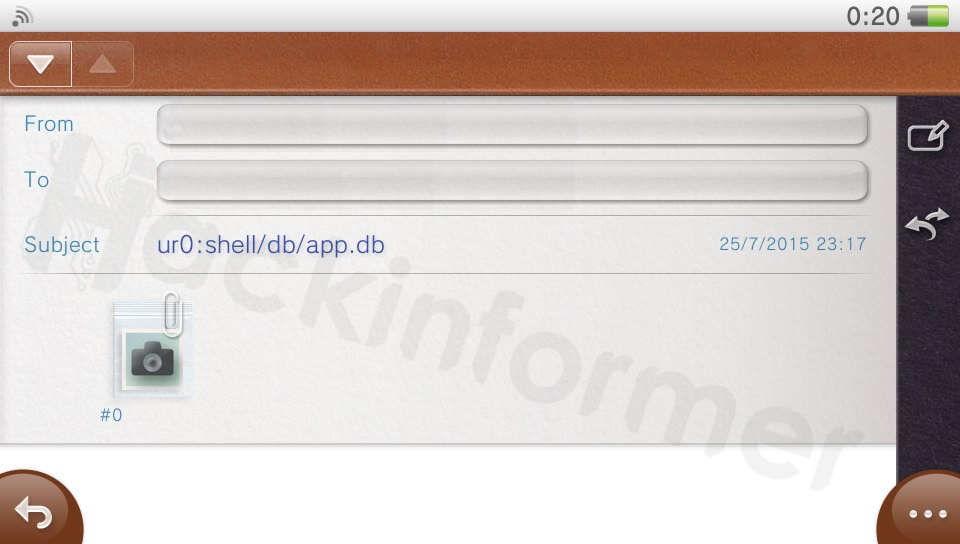
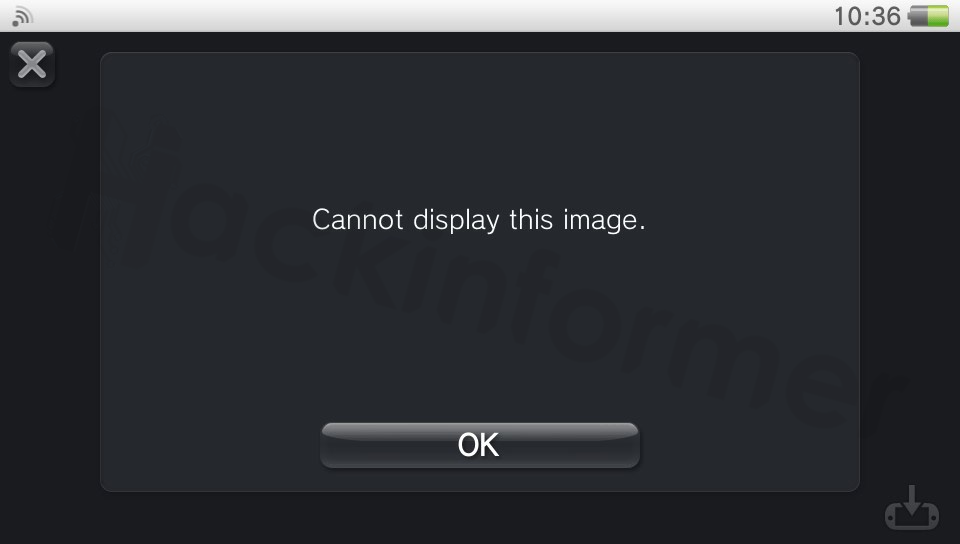
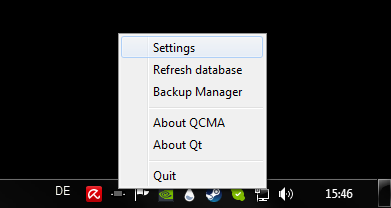
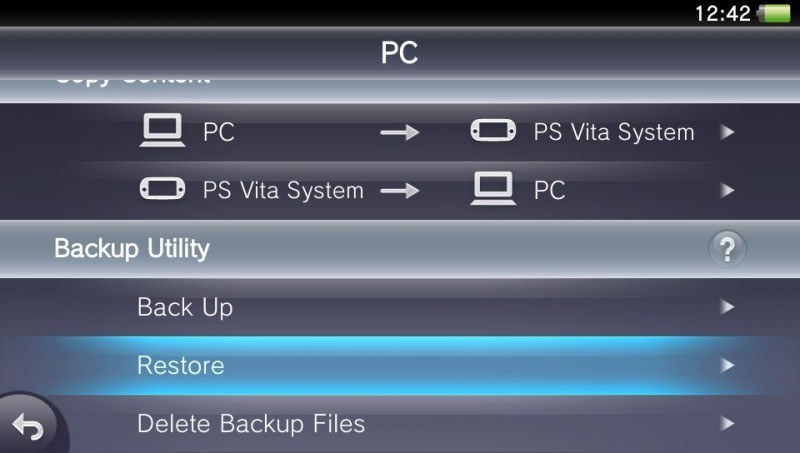
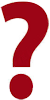 My Vita performs a database refresh when restarting at the last step.
My Vita performs a database refresh when restarting at the last step.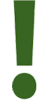 This means the app.db got corrupted somehow. Restart at Step 3
This means the app.db got corrupted somehow. Restart at Step 3