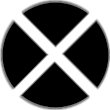/ / Demo Mode |
|---|
★ The Demo Mode ★
The IDU aka Kiosk-Unit in detail
IDUs (In-store Demonstration Units), also referred to as "Kiosk-devices", are Vita's with different software features compared to retail units. They can be powered on by simply plugging them into a power source and update themselves to the latest firmware upon booting if an internet connection is available. The update process can be cancelled manually, but if not, the latest firmware will auto-install without asking you to accept any licensing agreements!!

These units also boot into "Demo Mode", where installed games livearea's will cycle and any video's loaded onto the Vita will be played automatically. A common misconception is that if "Demo Mode" is exited the Vita will power it self off after 5 minutes of play. This is true if the Vita is not plugged into a power source and the power button is used to turn the Vita on, however, if the IDU unit is turned on by plugging it into a power source, one can exit "Demo Mode" and unplug the unit, and it will not power down after 5 minutes. (via VitaDevWiki.com)
Once your in the 'unlocked mode' you can use your Kiosk Device like every normal Vita and you even got some advantages as for example accessing the Package Installer without error and additional functions with the IDU settings (see below).
If you are looking to completely get rid of the DemoMode and convert your device back to a normal Vita, you will have to be on a Homebrew compatible firmware! More infos in the firmware pages.
..back to Device Selection..
The Hardware
There are two types of IDUs. For one there are 'Not For Sale' Devices with a special sticker on its back and a metal plate on its top to lock the cartridge port.

And on the other hand there are converted ones, which means normal retail vitas modified to run the 'DemoMode-Addon' via a patch. Sony uses a special cartridge to convert those Retail Vitas to a Demo/Kiosk Console on CEX firmware. It is called..

CEX to IDU Utility type 3 cartridge.
The Software
Once the Demo mode is unlocked you can access the Settings App and the..

|
|
|
|
|
|
|
|
|
|
|
|
|
|
|
|
|
|
|
|
The device ID when using CMA to copy files is always: 0000000000000000
Tips, Tricks & Tutorials
How to exit the DemoMode: (temporary)
|
1) Go to the live area where it says DEMO MODE in the bottom right |
|
2) Keep pressing START + L-Trigger + R-Trigger + UP for 5 seconds |
|
3) The watermark should be gone and all stock apps visible |
See a Video Tutorial here
How to bypass the 5min autoshutdown:
|
1) Turn off your Vita completely |
|
2) Connect the powercable -> the vita should start into DemoMode |
|
3) Deactivate the DemoMode by pressing and holding L + R + UP + START for 5 seconds |
|
4) Press the Power Button to standby your Vita and wait till the blue led is completely off |
|
5) Disconnect the cable and wake up your Vita |
[Tutorial] How to manually updating to another Firmware (via youtube)
[Tutorial] Converting your device to IDU/Retail Vita (via wololo.net)