Hey guys, now that Tn-V4 is officially released. There are going to be 101 questions on how to get it running on the Vita TV, and how to navigate Katekyo Hitman Reborn! Battle Arena2’s menu to trigger the exploit. But fear not! That’s why we’re here at Hackinformer, to help you get Total_Noob’s masterpiece up and running!
First thing’s first. If you don’t have OpenCMA running on your computer, get it. It can be downloaded here. Of course you’ll also need a copy of Sony’s latest official version of CMA which can be found here. http://cma.dl.playstation.net/cma/win/en/index.html Just install CMA, then turn it off, copy the OpenCMA files to Sony’s CMA directory, (c:/program files/sony/content manager assistant is default) and run set.dll as admin 1st, then run run.bat as admin 2nd, and bingo. You now have OpenCMA Restart your computer and OpenCMA will autorun by default. (Be sure to turn off internet connection and put Vita in airplane mode when copying files.)
Now, the easiest way to set up your Vita TV is through your Vita. Do a factory reset (power off Vita, then restart while holding down POWER+PS BUTTON+R SHOULDER BUTTON until recovery menu pops up and choose option 4 (restore PS Vita System). Then during the restart process sign into your Vita using your JP account. Then stick your Vita TV’s memory card into your Vita. Next, prepare your ULJS00218SYSTEM folder that you just downloaded that has TN-V4 in it by copying the 6.60 PSP firmware (this can be downloaded from http://us.playstation.com/support/systemupdates/psp/pc/index.htm), any iso’s, homebrews or apps you want to run. Make sure all files are zipped, 8 charters long and ALL IN UPPER CASE, INCLUDING EXTENSIONS LIKE .ISO and .ZIP. Next move the ULJS00218SYSTEM with everything in it to where CMA can find it. The default directory is /my documents/ps vita/psavedata/(bunch of random letters and numbers)/ and then place the ULJS00218SYSTEM folder here. Then copy the save data using OpenCMA. and you are set.
If you ONLY have a Vita TV, the process is a little trickier. You’ll need to get your exploit foder, ULJS00218SYSTEM in the correct place mentioned above, HOWEVER, you are only going to put 2 extra files into it. the 660.PBP file you downloaded from Playstation.com and VITAFTP.ZIP (found here). You will also have to install a fresh copy of CMA, found here http://cma.dl.playstation.net/cma/win/ct/index.html Install CMA on your computer and have it up and running with the internet on. Next, go to your Vita TV and Launch CMA to make a connection. Once it is connected to your computer, hit PS button on your controller and open up PSN store (DO NOT CLOSE CMA ON YOUR VITA TV) Next pick a free demo and download it, and as soon as the demo starts to download, go back to CMA on your VTV. Wait about 5-10 minutes depending on the size of the demo file to finish downloading,(DO NOT EXIT CMA SO THE GAME DEMO INSTALLS you do not want the demo to install until AFTER you transfer the save game file) and then go unplug your modem. Next copy the save data folder ULJS00218SYSTEM from your PC to your Vita TV using regular CMA. After the file is done copying, exit CMA and the demo will install, you can now delete it or play it, either way the demo you downloaded is irreverent to TN-V4 at this point.
After the transfer of the save data is complete using either method, now comes the fun part. Since the game is in Japanese, and I don’t understand a lick of it, I’ll explain the easy process of navigating the menus to trigger TN-V4. Start Katekyo Hitman Reborn! Battle Arena2’s and when promped press O to start. Then press O again on the already highlighted option. Then it will bring you to a character select screen. Press O again. Then Press O again, and press O one last time. (Basically don’t navigate the menu, just keep pressing O) On the last O press, press and hold the R button down. You will then see the screen flicker white and green and Presto! You are now in TN-V4’s recovery menu.
From there, install the 6.60 files in the “advanced menu” in TN-V4’s recovery menu, and exit if you are on a Vita, unplug the memory card and stick it into the Vita TV and you are good to go! If you are setting it up on a Vita TV, install VitaFTP, from the PSP menu, run it and copy all your iso’s, apps. and homebrws that way! Now you are rocking TN-V4!
You can donate to 173210 here :http://173210.server-queen.com/donate/
Thanks to every developer who provides his game exploit to the scene (special thanks to Acid_Snake, Qwikrazor87, Patchouli and 173210).
And Special thanks to Total_Noob for releasing TN-V4!
Hit me up on Twitter with any questions! @heleius
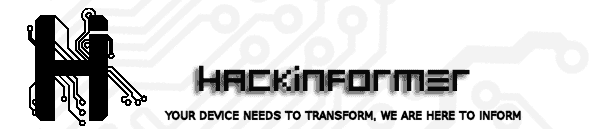 Hackinformer Your device needs to transform, we are here to inform
Hackinformer Your device needs to transform, we are here to inform
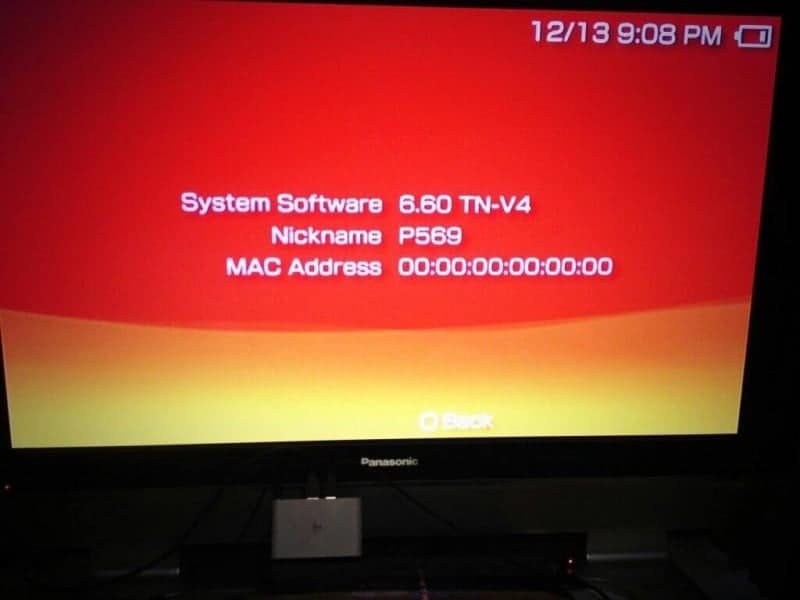



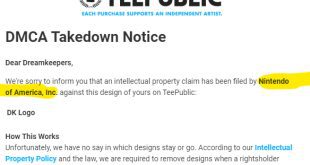
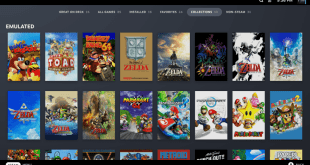


First time using CMA then OCMA so I struggled abit with the save data showing as corrupted with CMA at the start before switching to OCMA but I managed to get TN-V4 onto Vita Tv and now I see there have have been two new releases.
How do you update from V4.
Is the process the same as before – reborn data, flasho.tn, tn.bin plus the four new zip files.
Do I need to uninstall the 6.60 files then instantly reinstall.
Great thanx for this, working fine.
One question i have a PS1 game on my Vita TV but i can’t play it full screen there’s no option for it, it’s an official game from the PSN Store, not running from TNV.
That isn’t possible? It plays in it’s original aspect not stretched…
@Blueflow
If you want to stretch the image then you have to use your monitor or television picture sizing controls.
Output is fixed state like a PSP running PS1 through TV out.
Thanks for this..atleast we can play games on the tv..
I wonder if we can play tales of xillia (ps3) in vita tv..
Anyone who can confirm this?