The Ps4 app with remote play is a great idea, but just like always Sony won’t let you use it on just any old Android Smartphone. Right now, it only works on Xperia play and some rooted Android smartphones so that leaves out a lot of people that don’t want to rooted there phone. Well, XDA member TheScriptKitty and others have made a all in one APK that supposed to put the Remote Play app on to any Android smartphones and tablets with KitKat (4.4+) device.
You can check a list of tested compatible handsets and tablets here at xda-developers.
The Remote Play.apk (V0.61) removes connection speed and WiFi checks, allowing you to connect to your PS4 over slower connections. Here how to install it..
- Download and install RemotePlayPortV0.6.1.apk (if you have a previous version installed run “adb uninstall com.playstation.remoteplay” first.)
- (Optional) Download and Install DualShockManager.apk
- to Move the APK you will need root access and Es file explorer app then move DualshockManager to ‘/system/app/’ and change permissions to RW-R-R
- Then Reboot
The only down fall is you will still need root access to install the DualShockManager for the controller but root access is not required to install the app. So if you are felling lucky and want to try this out, go for it and feel free to share your experiences in the comments below.
UPDATE!!
DualShock 4 Controller Workaround:
Steps:
- Install RemotePlayPortITBV0.6.1.apk (If needed Uninstalled the Remote Play App first).
- Install the Sixaxis Controller App.
- Pair the controller via USB to your PC using the supplied program on Dancing Pixel Studios website. (You will enter the Mac Address found at the bottom of the app).
- Start the BT server in SixAxis Controller, grant Root Permission, wait for it to find the paired DS4 controller.
- Go to Preferences > Touch Emulation > Edit Touch Profiles > Double Tap for Menu > Load Profile, and Load the RemotePlaySixAxisController.map.
- Done! Start Remote Play and have fun!
Method 2(Secondary Account):
Steps:
- Create a Secondary PSN Account on your PS4 and log in.
- Sing in to the Remote Play App with the Secondary PSN Account.
- In the Remote Play App go to Settings > Change PS4 to Connect To.
- When Connecting via the Internet click on Skip and use the code in PS4 > Remote Play Connection Setting > Add Device(Still on you Secondary PSN Account)
- Once connected, disconnect.
- Now in your PS4 sing out of your Secondary PSN Account and sing into your Primary PSN Account.
- Go back to the Remote Play App and sing out of your Secondary PSN Account and sign in to your Primary PSN Account.
- In the Main Remote Play App Screen tap on Next to connect.
- Done!!! Have fun!!!
With this method the DualShock 4 Controller wont even disconnect from the PS4. After you done this steps once, you don’t need to do them again, just turn on your PS4 and sing in to your Primary PSN Account and in the Remote Play App click Next (In the main Screen) to connect, and you will be able to use the DualShock 4 Controler without problems.
Note: This only works with Local Remote Play as its limited by the range of the DualShock 4 Controller(to the PS4).
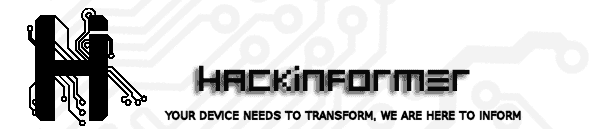 Hackinformer Your device needs to transform, we are here to inform
Hackinformer Your device needs to transform, we are here to inform



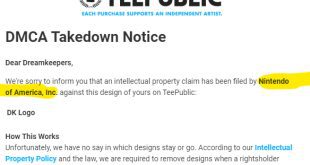
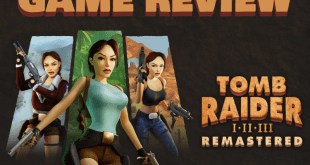
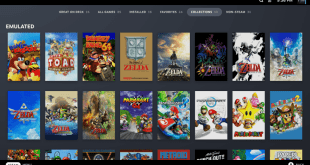
very nice bit of information there sir very helpful
Hi thanks! Everything works but i’m having trouble getting the “dualshock manager” .apk to install. I have a rooted device and im following all instructions but I still get an error when trying to install or move the apk. Would love to get past the workaround! Thanks.
Nevermind! got it working with “root explorer”. Thanks again
Having a problem with registering the DS4 controller, with the dualshock manager (remote play app) . My Ds4 will connect to my phones main bluetooth or through sixaxis app. but when I put it into pairing mode with the dualshock manager, it picks up a signal and says “pairing” but then times out, any ideas?
How did you get it to install. i followed the instructions, rooted tablet, and when i running the dualshockmanager apk from the system/app folder with the correct permissions
When I try to install the apk it says error, (app not installed) but It seems to install after reboot. Atleast I get the “pairing screen” within the remote play app now. The problem is actually getting the bluetooth to pair/ register with the app. Any help would be appreciated!
Try using the sixaxis app with it in the update.
Thanks! but I’m not sure what you mean by “in the update” is there a specific version of sixaxis app, or Sony apps that I should be using? (sixaxis turns off the default bluetooth feature)
The sixaxis and the update at the bottom I meant to say.. my bad..
Im sorry man.. I have no idea what update you’re talking about
In red writing on the article were you use the sixaxis app. To make the ds4 what with the app.
Thanks for your help, but I’m still not having much luck. would you be able to send a screen shot of the “red writing/ update”?
Same here wont pairing how do u do?
I get to the part where I can hit the install button, where you see the permissions, but I simply can’t click the install button. Idk why. I can hit the cancel button but not install, please help!!
you need to allow your phone to install 3rd party apps go into your settings and change it.
I got it too install but when I go too connect with ps4 it says I need too update, is this because of ps recent update
Yes, it cause of the recent update but it probably won’t be long before the guys fix it for the this new firmware..
I completed the installation but it says this app needs to be updated how do I update it and how do I get this to work
Rooted or not use this works perfect and never have to do it again !!!!
Create a Secondary PSN Account on your PS4 and log in.
Sing in to the Remote Play App with the Secondary PSN Account.
In the Remote Play App go to Settings > Change PS4 to Connect To.
When Connecting via the Internet click on Skip and use the code in PS4 > Remote Play Connection Setting > Add Device(Still on you Secondary PSN Account)
Once connected, disconnect.
Now in your PS4 sing out of your Secondary PSN Account and sing into your Primary PSN Account.
Go back to the Remote Play App and sing out of your Secondary PSN Account and sign in to your Primary PSN Account.
In the Main Remote Play App Screen tap on Next to connect.
Done!!! Have fun!!!